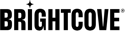簡介
Brightcove的Pulse插件使您能夠將Invidi的Pulse SDK與Android的Brightcove本機SDK集成在一起。Pulse是一個視頻廣告平台。有關廣告系列和配置的詳細信息,請參見用戶指南。
步驟
在Pulse平台中創建廣告系列後,您可以開始使用適用於Android的Brightcove Native SDK的Pulse插件。請按照以下步驟將Pulse插件與您的項目集成:
-
在您的模塊中build.gradle文件,添加Pulse插件依賴項。
dependencies { implementation 'com.brightcove.player:android-pulse-plugin:6.12.0' } -
在你的應用/庫文件夾,打開build.gradle文件中的文件。修改以下內容:
dependencies { implementation fileTree(dir: 'libs', include: ['*.jar', '*.aar']) } -
在你的MainActivity.java文件,通過實例化一個來初始化Pulse Plugin
PulseComponent使用為您的廣告系列創建的Pulse主機URL。@Override protected void onCreate(Bundle savedInstanceState) { // ... // Creating pulse component PulseComponent pulseComponent = new PulseComponent( "your pulse host url", brightcoveVideoView.getEventEmitter(), brightcoveVideoView); // ... } -
設置
PulseComponent聽眾。pulseComponent.setListener(new PulseComponent.Listener() { @NonNull @Override public PulseSession onCreatePulseSession( @NonNull String hostUrl, @NonNull Video video, @NonNull ContentMetadata contentMetadata, @NonNull RequestSettings requestSettings) { // See step 3a return Pulse.createSession(contentMetadata, requestSettings); } @Override public void onOpenClickthrough(@NonNull PulseVideoAd pulseVideoAd) { } }); -
實施
onCreatePulseSession方法,它創建一個PulseSession並將其返回給PulseComponent。有三個參數:- 脈衝主機
- 內容元數據設置
- 請求設置
@NonNull @Override public PulseSession onCreatePulseSession( @NonNull String hostUrl, @NonNull Video video, @NonNull ContentMetadata contentMetadata, @NonNull RequestSettings requestSettings) { // Set the pulse Host: Pulse.setPulseHost(pulseHostUrl, null, null); // Content metadata settings contentMetadata.setCategory("skip-always"); contentMetadata.setTags(Collections.singletonList("standard-linears")); contentMetadata.setIdentifier("demo"); // Request Settings: // Adding mid-rolls List<Float> midrollCuePoints = new ArrayList<>(); midrollCuePoints.add(60f); requestSettings.setLinearPlaybackPositions(midrollCuePoints); // Create and return the PulseSession return Pulse.createSession(contentMetadata, requestSettings); } -
實施
onOpenClickthrough方法,當學到更多單擊線性廣告中的按鈕。此回調的典型操作是使用預期的URL打開瀏覽器。@Override public void onOpenClickthrough(@NonNull PulseVideoAd pulseVideoAd) { Intent intent = new Intent(Intent.ACTION_VIEW) .setData(Uri.parse(pulseVideoAd.getClickthroughURL().toString())); brightcoveVideoView.getContext().startActivity(intent); pulseVideoAd.adClickThroughTriggered(); } -
播放您的內容
Catalog catalog = new Catalog.Builder( eventEmitter, getString(R.string.account)) .setPolicy(getString(R.string.policy)) .build(); catalog.findVideoByID(getString(R.string.videoId), new VideoListener() { // Add the video found to the queue with add(). // Start playback of the video with start(). @Override public void onVideo(Video video) { brightcoveVideoView.add(video); brightcoveVideoView.start(); } });
脈衝暫停廣告
當Pulse廣告系列配置了“暫停廣告”時,當內容暫停時,Pulse插件將向用戶顯示。
處理錯誤
使用EventType.AD_ERROR事件將所有錯誤顯示給開發人員,如下所示:
eventEmitter.on(EventType.AD_ERROR, event -> {
Throwable error = event.getProperty(Event.ERROR, Throwable.class);
Log.e(TAG, "AD_ERROR: ", error);
});用戶界面自定義
在內部,Pulse插件會膨脹PulseAdView使用R.layout.pulse_ad_view佈局ID。對於其他佈局,您可以創建一個具有相同名稱的佈局文件,並將其添加到分辨率/佈局目錄。這將覆蓋默認佈局。
使用以下ID替換默認值:

| 索引 | 查看類型 | 查看ID |
|---|---|---|
| 一個 | 文字檢視 | pulse_ad_number_view |
| B | 文字檢視 | pulse_ad_countdown_view |
| C | 文字檢視 | pulse_ad_name_view |
| D | 文字檢視 | pulse_ad_learn_more_view |
| 電子 | 文字檢視 | pulse_skip_ad_view |
完整的代碼樣本
這是將Pulse插件與Android Native SDK一起使用的完整代碼示例。
活動
這是完整活動代碼的示例:
public class MainActivity extends AppCompatActivity {
@Override
protected void onCreate(Bundle savedInstanceState) {
setContentView(R.layout.activity_main);
final BrightcoveVideoView videoView = findViewById(R.id.video_view);
super.onCreate(savedInstanceState);
EventEmitter eventEmitter = videoView.getEventEmitter();
// Pulse setup
PulseComponent pulseComponent = new PulseComponent(
"https://pulse-demo.videoplaza.tv",
eventEmitter,
videoView);
pulseComponent.setListener(new PulseComponent.Listener() {
@NonNull
@Override
public PulseSession onCreatePulseSession(
@NonNull String pulseHostUrl,
@NonNull Video video,
@NonNull ContentMetadata contentMetadata,
@NonNull RequestSettings requestSettings) {
Pulse.setPulseHost(pulseHostUrl, null, null);
contentMetadata.setCategory("skip-always");
contentMetadata.setTags(Collections.singletonList("standard-linears"));
contentMetadata.setIdentifier("demo");
// Adding mid-rolls
List<Float> midrollCuePoints = new ArrayList<>();
midrollCuePoints.add(60f);
requestSettings.setLinearPlaybackPositions(midrollCuePoints);
return Pulse.createSession(
contentMetadata,
requestSettings);
}
@Override
public void onOpenClickthrough(@NonNull PulseVideoAd ad) {
Intent intent = new Intent(Intent.ACTION_VIEW)
.setData(Uri.parse(ad.getClickthroughURL().toString()));
videoView.getContext().startActivity(intent);
ad.adClickThroughTriggered();
}
});
Catalog catalog = new Catalog.Builder(eventEmitter, "YourAccountId")
.setPolicy("YourPolicyKey")
.build();
catalog.findVideoByID("YourVideoId", new VideoListener() {
// Add the video found to the queue with add().
// Start playback of the video with start().
@Override
public void onVideo(Video video) {
videoView.add(video);
videoView.start();
}
});
}
}配置
這是示例佈局代碼的示例R.layout.pulse_ad_view。
<?xml version="1.0" encoding="utf-8"?>
<RelativeLayout xmlns:android="http://schemas.android.com/apk/res/android"
xmlns:tools="http://schemas.android.com/tools"
android:layout_width="match_parent"
android:layout_height="match_parent">
<RelativeLayout
android:id="@+id/view_ad_details"
android:layout_width="match_parent"
android:layout_height="wrap_content"
android:background="@drawable/pulse_skip_button_background_selector">
<TextView
android:id="@+id/pulse_ad_name_view"
android:layout_width="wrap_content"
android:layout_height="wrap_content"
android:layout_alignParentTop="true"
android:layout_marginTop="4dp"
android:paddingTop="4dp"
android:paddingStart="8dp"
android:paddingEnd="8dp"
android:textColor="@color/white"
android:background="@color/bmc_live"
android:textStyle="bold"
tools:text="Preroll blue"/>
<TextView
android:id="@+id/pulse_ad_number_view"
android:layout_width="wrap_content"
android:layout_height="wrap_content"
android:paddingStart="8dp"
android:paddingEnd="4dp"
android:paddingBottom="4dp"
android:layout_marginBottom="8dp"
android:layout_below="@id/pulse_ad_name_view"
android:textColor="@color/white"
android:background="@color/white_semi_trans"
tools:text="Ad (1 of 2)"/>
<TextView
android:id="@+id/pulse_ad_countdown_view"
android:layout_width="wrap_content"
android:layout_height="wrap_content"
android:paddingStart="4dp"
android:paddingEnd="4dp"
android:paddingBottom="4dp"
android:layout_marginBottom="4dp"
android:layout_below="@id/pulse_ad_name_view"
android:layout_toEndOf="@+id/pulse_ad_number_view"
android:textColor="@color/green_almost_opaque"
android:text=""
tools:text="00:06"/>
<TextView
android:id="@+id/pulse_ad_learn_more_view"
android:layout_width="wrap_content"
android:layout_height="wrap_content"
android:layout_marginStart="@dimen/pulse_ad_learn_more_margin_left"
android:layout_marginTop="@dimen/pulse_ad_learn_more_margin_top"
android:layout_marginEnd="@dimen/pulse_ad_learn_more_margin_right"
android:layout_marginBottom="@dimen/pulse_ad_learn_more_margin_bottom"
android:layout_alignTop="@id/pulse_ad_name_view"
android:layout_alignBottom="@id/pulse_ad_countdown_view"
android:layout_alignParentEnd="true"
android:background="@drawable/pulse_learn_more_button_background"
android:paddingStart="12dp"
android:paddingEnd="12dp"
android:padding="@dimen/pulse_ad_learn_more_padding_default"
android:gravity="center"
android:shadowColor="@color/brightcove_semitransparent"
android:shadowDx="-1"
android:shadowDy="1"
android:shadowRadius="1.5"
android:text="@string/pulse_message_learn_more"
android:textColor="@color/pulse_button_text_color"
android:nextFocusUp="@id/pulse_skip_ad_view"
android:textSize="@dimen/pulse_message_text_size"
android:visibility="gone"
tools:visibility="visible" />
</RelativeLayout>
<TextView
android:id="@+id/pulse_skip_ad_view"
android:layout_width="wrap_content"
android:layout_height="wrap_content"
android:maxWidth="164dp"
android:layout_alignParentEnd="true"
android:layout_centerVertical="true"
android:layout_marginBottom="@dimen/pulse_skip_ad_margin_bottom"
android:background="@drawable/pulse_skip_button_background_selector"
android:ellipsize="none"
android:gravity="center"
android:maxLines="2"
android:paddingStart="@dimen/pulse_skip_ad_padding_left"
android:paddingEnd="@dimen/pulse_skip_ad_padding_right"
android:paddingTop="@dimen/pulse_skip_ad_padding"
android:paddingBottom="@dimen/pulse_skip_ad_padding"
android:scrollHorizontally="false"
android:shadowColor="@color/brightcove_shadow"
android:shadowDx="-1"
android:shadowDy="1"
android:shadowRadius="1.5"
android:text="@string/pulse_message_skip_ad"
android:textColor="@color/pulse_button_text_color"
android:textSize="@dimen/pulse_message_text_size"
android:visibility="gone"
android:nextFocusUp="@id/pulse_ad_learn_more_view"
android:focusable="true"
tools:visibility="visible"/>
</RelativeLayout>